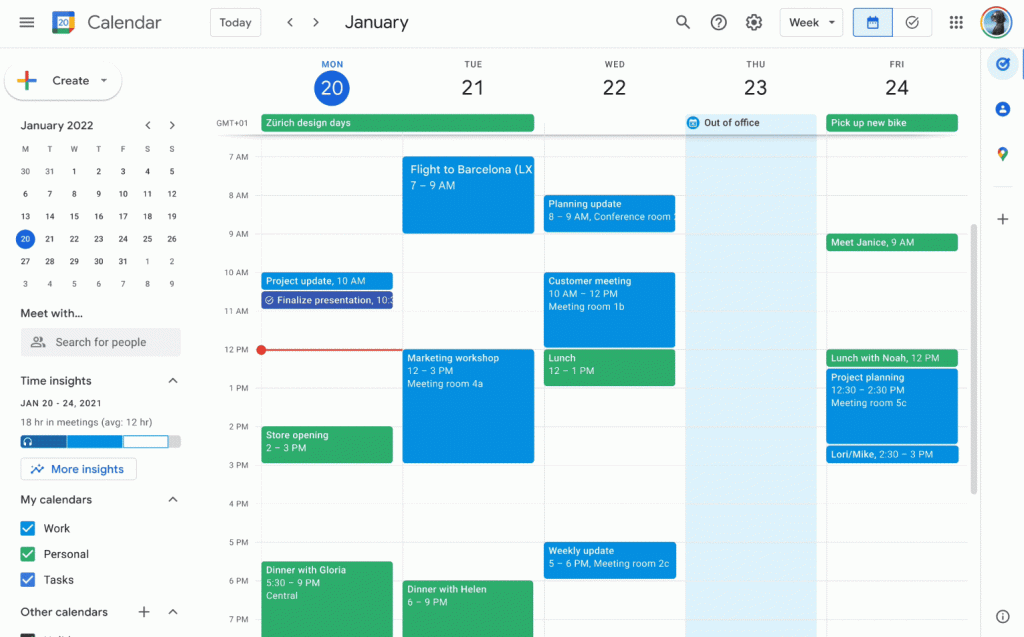How to Create Tasks in Google Calendar: A Step-by-Step Guide. Learn how to create tasks in Google Calendar easily! Follow our simple step-by-step guide to organize your life & boost your productivity today.
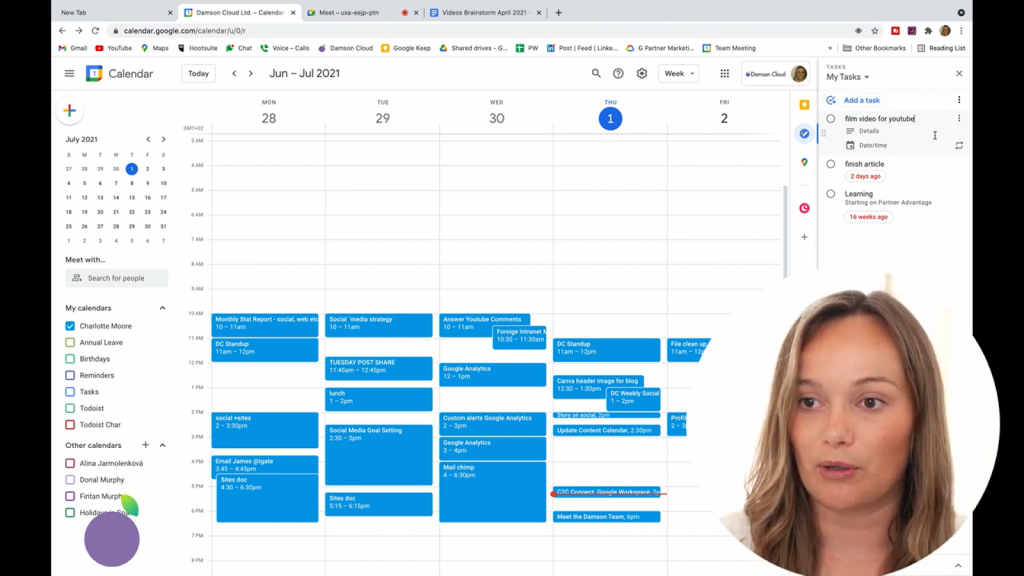
Understanding Task Creation in Google Calendar: Functions & Features
Google Calendar offers a task feature for organizing personal & professional activities. Users can create, edit, & manage tasks seamlessly.
Evolution of Task Creation in Google Calendar: A Brief History
Since its launch, Google Calendar has undergone significant changes. Initially, it focused on events. Gradually, task management became a feature. This evolution enriches user experience & efficiency.
Step-by-Step Process to Create Tasks in Google Calendar Effectively
Creating tasks in Google Calendar is straightforward. Follow these steps:
- Open Google Calendar on your device.
- Locate the “+” button or “Create” option.
- Select “Task” from the dropdown menu.
- Add a title to your task.
- Set a due date & time if necessary.
- Click “Save” to finalize your task.
Advantages of Using Google Calendar for Task Management
Using Google Calendar for task management offers several benefits:
- Integrates with other Google services.
- Accessible from multiple devices.
- Enables easy sharing with others.
- Visualizes tasks alongside important events.
Addressing Common Issues with Task Creation in Google Calendar
Users may face challenges while creating tasks. Here are some issues & solutions:
- Difficulty accessing tasks: Ensure you’re logged into the correct account.
- Tasks not syncing: Check your internet connection or refresh the app.
- Missing due date reminders: Double-check your notification settings.
Future Developments in Google Calendar’s Task Feature
Looking ahead, Google may introduce enhanced features. Possible updates might include:
- Improved task categorization options.
- Better integration with third-party applications.
- Advanced analytics for task completion rates.
Setting Up Google Calendar for Tasks
To create tasks in Google Calendar, you must first set up your Google account. Ensure you can access Google Calendar easily.
- Go to the Google Calendar website.
- Log in with your Google account credentials.
- Once logged in, locate the “Tasks” option.
Google Calendar integrates seamlessly with Google Tasks. You can create & manage tasks directly from your calendar, making it easy to organize your schedule.
Accessing Google Tasks from Google Calendar
After you log in, the next step is to access Google Tasks from within Google Calendar. Follow these simple steps:
- Look for the sidebar on the right of the Google Calendar interface.
- Click on the “Tasks” icon to open the Tasks panel.
If you do not see the icon, you may need to enable it from the settings. Once you see the Tasks panel, you can proceed with creating your tasks.
Creating Your First Task in Google Calendar
With your Tasks panel open, you can easily add your first task. Here is how to do this:
- Click the “+ Add a task” button.
- Enter a brief description of the task.
- Select a due date for your task if needed.
When you create the task, it saves automatically. You can see the new task listed in your Tasks panel immediately.
“Using Google Calendar helps keep my tasks organized & timely.” – Sarah Morgan
Adding Details to Your Tasks
Google Calendar allows you to add more details to your tasks. Detailed tasks help you remember specifics.
Editing Task Information
To edit your created tasks:
- Hover over the task you want to edit.
- Click on the pencil icon to modify.
- Add notes or subtasks if desired.
This feature is excellent for breaking down larger tasks into smaller, manageable parts. It ensures clarity on what needs to be done next.
Assigning Due Dates & Times
Setting due dates is crucial for task management. Follow these steps to assign dates:
- Select your task in the Tasks panel.
- Click on the date option.
- Choose a date from the calendar.
You also have the option to set a time for your task. This adds structure to your day & helps keep deadlines clear.
Organizing Tasks with Lists
Creating lists can enhance your task management in Google Calendar. Here’s how you can use lists effectively.
Creating a New List
To create a new list of tasks, follow these steps:
- Open the Tasks panel.
- Click on the three dots at the top.
- Select “Create new list”.
Naming your list allows you to categorize tasks efficiently. You could have lists for work, personal, or project-based tasks.
Adding Tasks to Lists
Once your list is set up, it’s simple to add tasks:
- Open your task list.
- Click “+ Add a task”.
- Fill out the task details.
Organizing tasks into lists keeps everything structured. You can move tasks between lists as you need.
| Task List | Example Task |
|---|---|
| Work | Complete project report |
| Personal | Grocery shopping |
Managing Tasks from Mobile Devices
Google Calendar is accessible on mobile devices. You can add or modify tasks on the go.
Using the Google Calendar App
Follow these steps to manage tasks using the app:
- Download & install the Google Calendar app.
- Log in to your Google account.
- Tap on the “Tasks” icon in the app.
This app makes it easy to create & review tasks from anywhere. You never have to miss an important deadline.
Notifications & Reminders
Setting reminders in the mobile app can be very beneficial:
- Select your task.
- Tap on “Add reminder”.
- Choose how & when to be notified.
This helps ensure you receive timely notifications for each task. It supports sticking to your schedule.
Collaborating on Tasks
Collaboration features allow you to work on shared tasks. Google Calendar helps with teamwork.
Sharing Task Lists
To collaborate, you can share your task lists:
- Open the task list you want to share.
- Click on the three dots & select “Share”.
- Enter the email addresses of collaborators.
This method is great for group projects or tasks that need multiple inputs. Everyone involved can see updates in real time.
Assigning Tasks to Others
If you work with a team, assigning tasks can promote accountability:
- Open the task you want to assign.
- Click on “Assign”.
- Select the person from your contacts.
Assigning tasks allows team members to understand their roles. It helps keep everyone productive & informed.
| Task | Assigned To |
|---|---|
| Design project proposal | Emily Davis |
| Market research | Michael Jones |
Utilizing Keyboard Shortcuts
Google Calendar has keyboard shortcuts. These can speed up your task creation process.
Familiar Keyboard Shortcuts
Using keyboard shortcuts can be very practical:
- C: Create a new event or task.
- Q: Quickly add a task.
- X: Mark a task as completed.
Remembering & using these shortcuts saves time. They make your Google Calendar experience more efficient.
Customizing Your Shortcuts
You can customize the shortcuts to better fit your needs:
- Go to Google Calendar settings.
- Select “Keyboard shortcuts” to view options.
- Customize as preferred.
This feature enhances your ability to work well within Google Calendar. It’s about making the tool work for you.
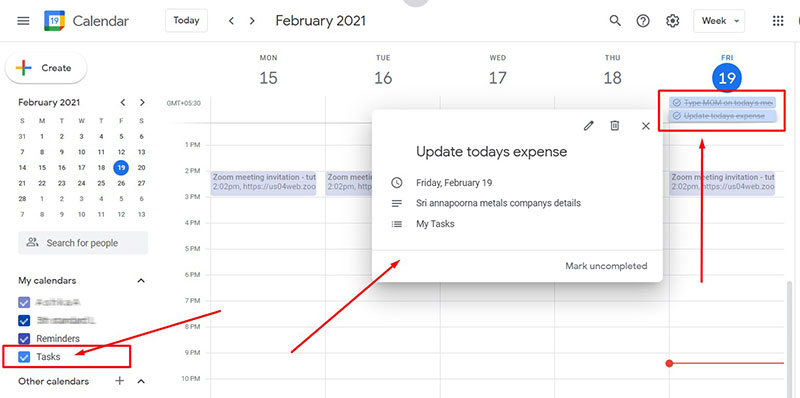
Why Use Google Calendar for Tasks?
Using Google Calendar is beneficial. It allows you to keep track of your tasks. You can see your schedule clearly. It makes planning easier. As well as, you can set reminders. Tasks can be shared too. This feature helps teams work better. It keeps everyone informed. Keeping tasks in Google Calendar saves time.
Setting Up Google Calendar
First, ensure you have a Google account. If you don’t have one, create it. Google Calendar is part of Google’s services. Go to Google Calendar in your browser. You will see a simple interface. You can find various options easily. You will see the “+” sign at the top left. This sign is used for creating new tasks.
How to Create Tasks in Google Calendar
To learn how to create tasks in Google Calendar, follow these steps.
- Open Google Calendar on your device.
- Locate the “Tasks” option on the right. Click on it.
- Click on “Add a Task.” It opens a new task dialog.
- Type the task name in the input box.
- Add details if needed.
- Select date & time. This makes tracking easier.
- Finally, click “Save.” Your task will appear in the calendar.
Adding Details & Subtasks
Your task can have extra details. This is a great way to track everything. You can include descriptions. To do this, click on the task. There is a field for details. Here, write any notes needed. You can also add subtasks. This keeps related tasks together. To add a subtask, open the main task. Find the option for subtasks. Click “Add Subtask” to include them.
Managing Your Tasks Effectively
After you create tasks, managing them is key. Make use of color coding. Assign different colors to tasks. This allows you to visualize priorities. You can also edit existing tasks easily. Click on the task you want to adjust. Change the date, time, or details as needed. Another helpful feature is archiving completed tasks. This keeps your calendar clean & organized.
Sharing Tasks with Others
Sharing tasks can improve collaboration. To share a task, you need to go through some steps. First, create a task. Then, click on the task. You will find sharing options. Type the email address of the person you want to share with. Select their name from the list. After that, they will receive a notification. Now, they can view & edit the task.
Setting Reminders for Your Tasks
Reminders are essential for staying on track. Google Calendar allows you to set reminders easily. When creating a task, find the “Add Notification” option. Here, you can pick when to be notified. Set reminders minutes, hours, or days before the task. This way, you will not forget important deadlines.
Viewing Your Tasks in Different Modes
Google Calendar has various viewing options. You can switch between Day, Week, & Month views. Each mode shows tasks differently. The Day view gives a detailed look. The Week view shows everything in a broader timeline. The Month view helps you see tasks at a glance. Choose your preferred view based on your needs.
Integrating Google Calendar with Other Apps
Integrating can help streamline your tasks. Google Calendar works with many apps. You can connect to project management tools. Tools like Trello & Asana sync with Google Calendar. This allows you to see all tasks in one place. To integrate these apps, go to the app settings. Find the calendar sync option & link your account.
Using Google Calendar on Different Devices
Google Calendar works on multiple devices. You can use it on computers, phones, & tablets. The interface is similar across all devices. This ensures you can access your tasks anywhere. If you change a task on one device, it updates on others. Make sure you are logged into your Google account. This way, all tasks sync automatically.
My Experience Using Google Calendar
Using Google Calendar has been a game changer for me. I remember feeling overwhelmed with my tasks. After starting to use Google Calendar, my life changed. I created tasks for every project. Setting reminders helped me stay focused. My productivity improved significantly. I appreciate being able to share tasks with coworkers. It has made team projects easier. Now I rarely forget tasks.
“Learning how to create tasks in Google Calendar transformed my efficiency.” – Sarah Johnson
Tips for Optimizing Google Calendar for Tasks
Here are some tips to improve your task management in Google Calendar.
- Regularly review your tasks.
- Use specific names for better clarity.
- Utilize reminders effectively.
- Set realistic due dates.
Advanced Features of Google Calendar
Google Calendar has more advanced features. You can create recurring tasks. For repetitive tasks, this is useful. When setting a task, find the “Does not repeat” option. Click it to choose how often you need the task. You can also link tasks to Google Keep for notes. This helps keep everything together.
Conclusion: Mastering Google Calendar Tasks
Creating & managing tasks in Google Calendar is straightforward. Follow simple steps to add, share, & manage your tasks. Make use of reminders & colors for better organization. Regularly checking tasks helps maintain your productivity.
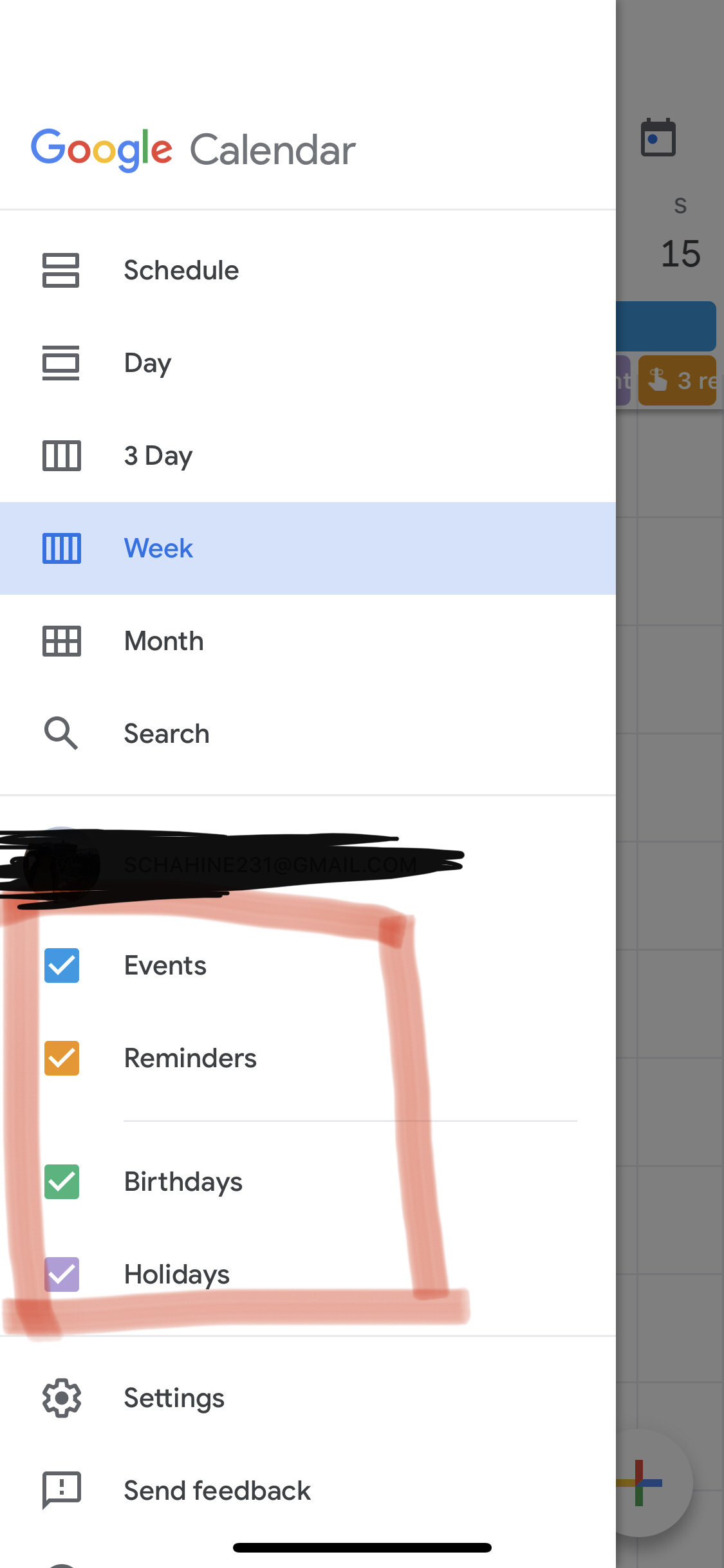
How do I create a task in Google Calendar?
To create a task in Google Calendar, open Google Calendar & click on the “+” button or the “Create” option. From the dropdown menu, select “Task.” Enter the details of your task in the provided fields, such as the title & any notes. You can set a due date & time if needed. Once you finish, click on “Save” to add the task to your calendar.
Can I set a reminder for my tasks in Google Calendar?
Yes, you can set reminders for your tasks in Google Calendar. When creating or editing a task, look for the option to add a reminder. You can choose to receive notifications at specific times before the task is due, ensuring you stay on track.
Is it possible to edit or delete a task in Google Calendar?
Absolutely, you can edit or delete a task anytime. To edit, click on the task from your calendar, then select the “Edit” option to make changes. To delete, simply select the task & choose “Delete” from the options.
Can I organize my tasks in Google Calendar?
Yes, Google Calendar allows you to organize tasks using lists. You can create different task lists for various projects or categories, making it easier to manage & organize your tasks effectively.
How do I view my tasks in Google Calendar?
You can view your tasks by selecting the “Tasks” option in the sidebar of Google Calendar. This will display all your tasks in a dedicated list format, allowing you to monitor your progress easily.
Are tasks in Google Calendar synced across devices?
Yes, tasks created in Google Calendar are synced across all devices where you are logged into your Google account. This ensures that your tasks are accessible & up-to-date, whether you are using a computer, smartphone, or tablet.
Can I add subtasks in Google Calendar?
Yes, you can add subtasks to tasks in Google Calendar. When creating or editing a task, look for the option to add subtasks. This feature helps break down larger tasks into manageable steps.
Is there a way to share tasks with others in Google Calendar?
Currently, Google Calendar does not support sharing tasks directly. Be that as it may, you can share the calendar itself, & others can view the tasks listed on it. In a different context, you can communicate tasks through email or shared documents.
Can I categorize my tasks using colors in Google Calendar?
Yes, Google Calendar allows you to use colors to categorize your tasks visually. When creating or editing a task, you can select a color that represents the category of the task, helping you identify them at a glance.
Are there keyboard shortcuts for creating tasks in Google Calendar?
Yes, Google Calendar has keyboard shortcuts that can be used for creating tasks quickly. For instance, pressing “T” will open the task creation window instantly, streamlining the process.
Conclusion
Creating tasks in Google Calendar is simple & can really help you stay organized. With just a few easy steps, you can add tasks, set due dates, & even create reminders. This way, you keep track of what needs to be done without feeling overwhelmed. As well as, being able to view all your tasks in one place makes planning your day much easier. So, whether it’s for work, school, or personal goals, using Google Calendar for your tasks is a smart choice. Just follow the steps outlined, & you’ll be on your way to managing your time more efficiently.