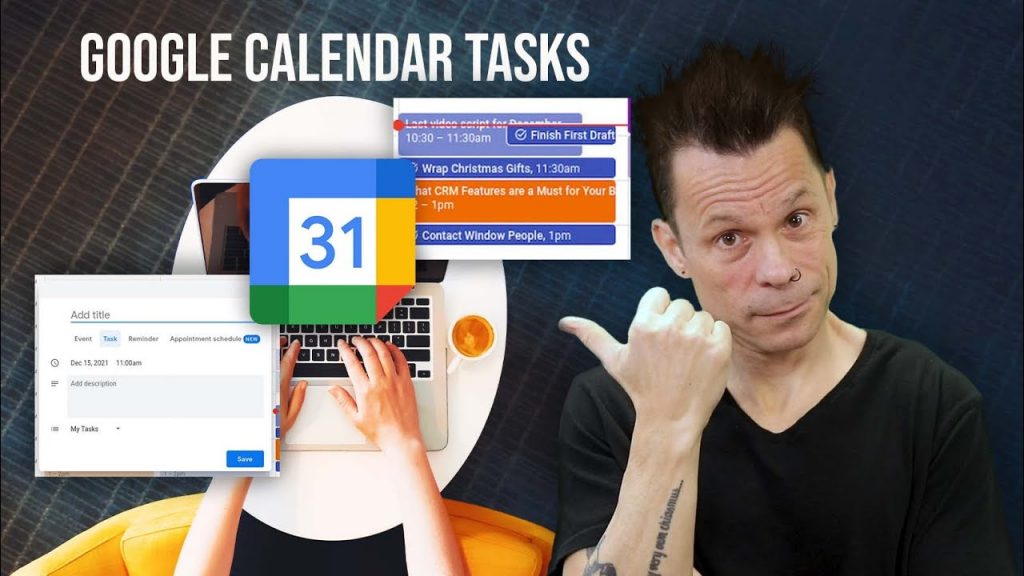Understanding the Difference Between Events & Tasks in Google Calendar. Learn the key differences between events & tasks in Google Calendar. Make planning easier with our simple guide for better organization!
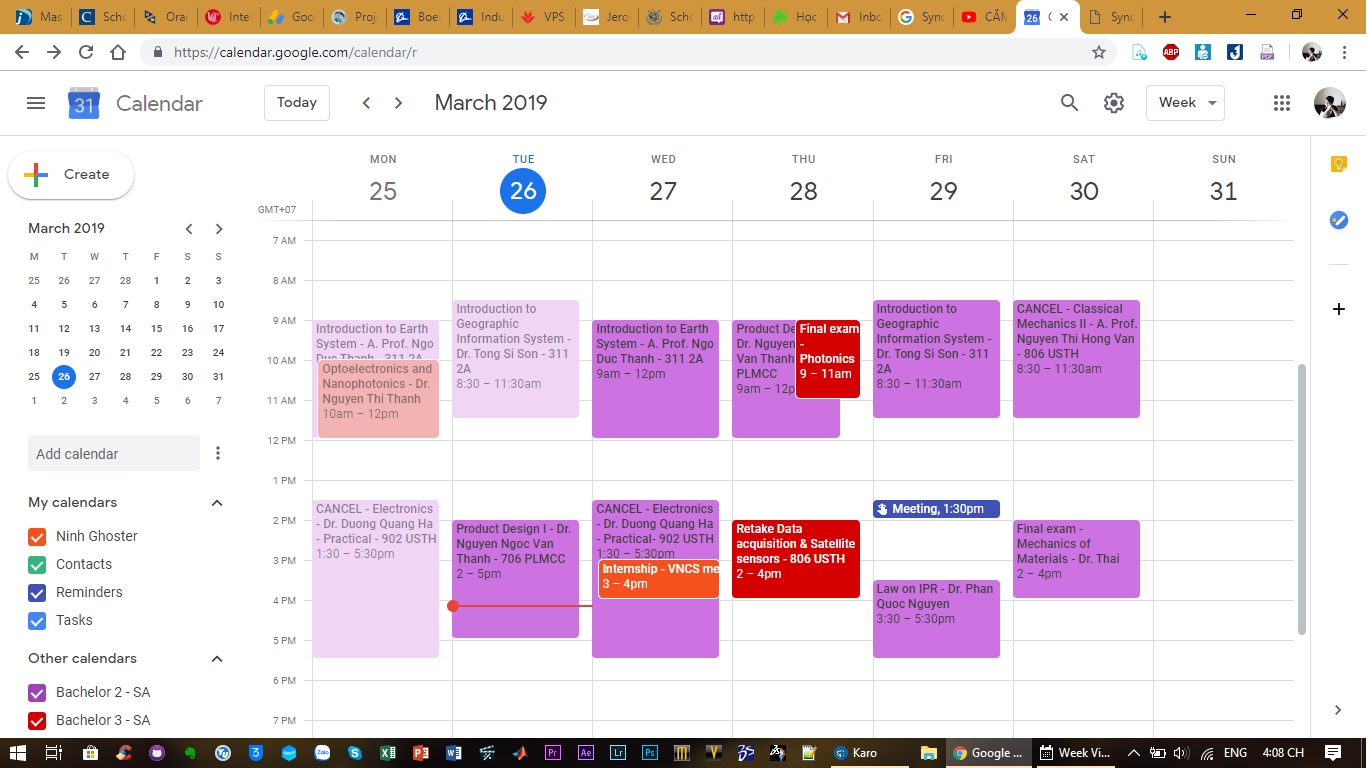
Exploring the Fundamentals: Events vs. Tasks in Google Calendar
Google Calendar offers two primary tools: events & tasks. Events mark scheduled occasions, such as meetings or parties. Tasks represent actionable items or reminders, necessary for daily activities. Understanding how each operates helps users manage time effectively.
A Historical Overview: Evolution of Google Calendar Features
Initially, Google Calendar focused primarily on time-sensitive events. As user needs evolved, tasks were introduced for better productivity. This adjustment transformed the application into a comprehensive organizational tool. Users can now balance both calendars & task lists seamlessly.
Implementing Strategies: Utilizing Events & Tasks Properly
To maximize the benefits, users should define specific purposes for each tool. Schedule your meetings using events while creating checklists through tasks. Sync both features to keep everything organized. Regular updates ensure that all entries remain relevant & actionable.
Advantages: Why Knowing the Distinction Matters
Differentiating between events & tasks enhances time management. Events often require time commitments, while tasks can be prioritized & completed on flexible schedules. Recognizing these differences aids in focusing efforts on what truly matters, improving overall productivity.
Addressing Challenges: Navigating Common Issues with Events & Tasks
Some users may confuse events with tasks, leading to disorganization. Clarifying intentions when creating entries helps prevent mix-ups. Utilizing descriptions or color coding can provide additional clarity. Maintaining a regular review process ensures tasks & events align with goals.
Future Outlook: What’s Next for Google Calendar Features?
As technology advances, Google Calendar will likely introduce new features. Expect improvements in integration with other tools & enhanced user experiences. Users should remain adaptable, embracing updates that facilitate better task & event management through smoothed workflows.
Understanding the Difference Between Events & Tasks in Google Calendar
Definition of Events in Google Calendar
In Google Calendar, an event refers to a scheduled activity. This can be a meeting, a dinner, or a birthday. An event has a specific date & time. Users can add details about the event. This includes the location & description. Events can last for a few hours or even a whole day. They can repeat daily, weekly, or monthly if needed. Notifications can also be set for events. This helps users remember the upcoming activities. Events are clearly visible on the calendar. They are marked with colored boxes for easy recognition.
Definition of Tasks in Google Calendar
A task in Google Calendar is a simple to-do item. It does not have a defined time slot like an event. Users can add tasks for various activities, such as grocery shopping or completing a project. Tasks can have due dates. This helps users plan their days better. They can also track tasks alongside events. Be that as it may, tasks are more personal & simple. They don’t include extensive details. The main goal of tasks is to remind users of things they need to do.
Key Similarities Between Events & Tasks
Despite their differences, both events & tasks share some key characteristics:
- Both can be created in Google Calendar.
- Users can set reminders for both.
- They can both have due dates or time.
- Both can sync with mobile devices.
- Users can check off completed tasks or events.
These similarities show that both are useful tools. They help users manage their time effectively. The main distinction lies in their purpose & structure.
Visual Representation of Events & Tasks
Google Calendar provides distinct visual formats for events & tasks. Events appear as colored blocks on the calendar. The color depends on user preferences or calendar settings. Tasks are displayed in a list format on the side panel. This format makes tasks easy to manage. Users can see what needs to be done without cluttering the main calendar view. Below is a table showing these visual differences:
| Feature | Events | Tasks |
|---|---|---|
| Display Style | Colored blocks | List format |
| Time Sensitivity | Specific time | No specific time |
| Details Available | Location & description | Simple text |
Advantages of Using Events
Events serve numerous benefits for users. One of the main advantages is organization. Users can visualize their day or week easily. Events help in planning & scheduling. They provide a clear structure for meetings & outings. Users can invite others to events. This makes collaboration easier. On top of that, events can handle multiple occurrences. For instance, a weekly team meeting can be set to repeat. This eliminates the need to recreate the event. Notifications for events ensure users remember important dates. Thus, users can manage both their personal & professional lives better.
Benefits of Tasks in Google Calendar
On the other hand, tasks offer their own unique advantages. They allow users to focus on daily goals. Because tasks are simple, they help in clear prioritization. Users can add many tasks without cluttering the calendar. The ability to mark tasks as complete increases motivation. On top of that, tasks can be combined with deadlines. This gives a clear timeframe for completion. By separating tasks from events, users can streamline their workflow. This results in better productivity & less stress.
When to Use Events vs. Tasks
Choosing between events & tasks depends on the situation. If an activity has a clear time & date, it is an event. For example, a doctor’s appointment or family gathering should be an event. This helps in organizing time well. On the other hand, if an activity is a simple to-do, it is a task. For instance, cleaning the garage or finishing a report. Calendar users should think about the nature of the activity. This will guide them to choose the right tool.
How to Create Events in Google Calendar
Creating an event in Google Calendar is easy. Here is a simple step-by-step process:
- Open Google Calendar.
- Click on the desired date & time.
- In the pop-up window, add a title for the event.
- Set the date & time. Choose if it repeats.
- Optionally, add guests by entering their email addresses.
- Add a location & description if needed.
- Click “Save” to finish.
This process helps users in scheduling meetings, appointments, & activities seamlessly.
Creating Tasks in Google Calendar
Creating a task is straightforward too. Follow these steps to add a task:
- Open Google Calendar.
- On the left side, look for the “Tasks” option.
- Click on “Add a task” or the As well as icon.
- Enter a name for the task.
- If needed, set a due date.
- Click “Save” to complete the task creation.
This allows users to keep track of their personal tasks efficiently.
Integrating Events & Tasks for Better Workflow
Combining events & tasks can enhance productivity. It is efficient to view both within one tool. For instance, a user can set an event for a meeting & tasks to prepare for that meeting. This brings clarity to daily planning. By integrating both elements, users create a harmonious workflow. They can identify critical priorities & manage their time more effectively. Synchronizing events & tasks can lessen feelings of being overwhelmed. This is especially useful in busy routines.
Mobile Access to Events & Tasks
Accessing events & tasks on mobile devices makes life easier. The Google Calendar app allows users to view & create both items on the go. This feature is useful for busy individuals. Users can quickly check their schedules. Adding new tasks or events can happen at any time. The mobile interface is similar to the desktop version. This offers continuity in user experience. Users will appreciate the flexibility & organization that comes with mobile access.
Using Reminders for Events & Tasks
Reminders are an essential feature for both events & tasks. Setting reminders ensures users never miss important dates. For events, notifications can be set minutes to days before the occurrence. This gives users a heads up to prepare. For tasks, reminders can notify users about upcoming deadlines. This keeps them on track with their daily responsibilities. Users can customize reminder settings according to personal preferences. This includes noise, type, & timing of notifications.
Common Mistakes When Managing Events & Tasks
Managing events & tasks can be tricky. There are common mistakes users often make. Below are some frequent pitfalls:
- Not distinguishing between tasks & events.
- Missing due dates for tasks.
- Overloading the calendar with too many events.
- Neglecting to set reminders for important tasks.
- Failing to update recurring events as needed.
Awareness of these common mistakes can aid in better management. It helps users to own their schedules effectively.
Final Thoughts About Events & Tasks
“The best way to manage your time is to manage your events & tasks effectively.” – Alex Johnson
Events & tasks serve different purposes but are interconnected. Understanding how they differ enhances productivity. Each has its own functionality that suits various needs. By effectively utilizing both features, users can gain a masterful grip on their schedules. Focusing on prioritizing time can result in achieving daily goals. Google Calendar serves as a versatile tool, assisting with both events & tasks.
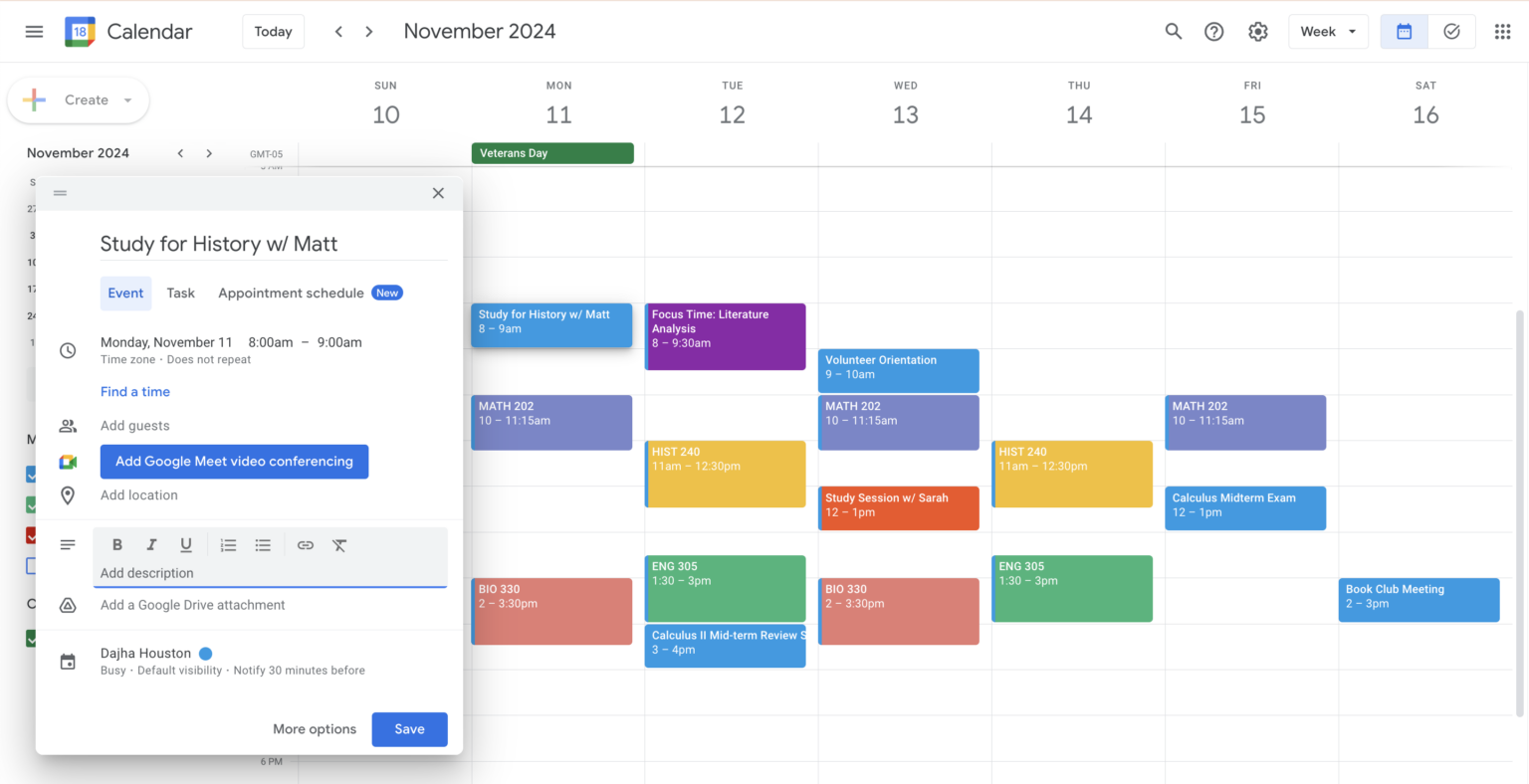
What is a Google Calendar Event?
A Google Calendar Event refers to scheduled activities. You can create events for meetings, parties, or any other occasions. An event has a specific start & end time. When you look at your calendar, events will appear as blocks of time. They can also come with reminders. This helps you prepare ahead of time.
Events can have various details. You can include a title, description, & location. You may also invite others to an event. This makes it easy to coordinate with friends or coworkers. Events can be recurring as well. For instance, you might have a weekly meeting or a monthly book club. You can set these events to repeat automatically.
Events are useful for time management. This is because they provide a visual representation of how your day looks. If you have too many events in a day, you may need to adjust your schedule. This can help you find a good balance between work & relaxation.
Key Features of Events
- Specific start & end time.
- Ability to invite others.
- Location details can be added.
- Recurring events option available.
- Set reminders for preparation.
What is a Google Calendar Task?
Google Calendar Tasks are different from events. Tasks represent to-do items or work. They don’t have a specific time. Instead, tasks can be marked for completion. You can assign a due date. This lets you see what needs to be done & when.
Tasks help manage daily responsibilities. Unlike events, they are shorter & simpler. You can add brief descriptions but not multiple details. A task list can keep you focused on your priorities. Rather than seeing it as a schedule, think of tasks as a checklist.
Tasks are also adaptable. You can add & remove them as needed. If a task is not done today, you can push it to tomorrow. This makes it easy to adjust your workload. It helps prevent you from feeling overwhelmed.
Characteristics of Tasks
- No specific start or end time.
- Focus on to-do items.
- Can be marked as completed.
- Simple description allowed.
- Due dates for tracking progress.
Comparing Events & Tasks
People often confuse events & tasks. Both serve different functions in Google Calendar. Understanding the differences can enhance your organization. Knowing what to use means you can make the best of your time.
| Feature | Events | Tasks |
|---|---|---|
| Time-Specific | Yes | No |
| Invite Others | Yes | No |
| Location | Yes | No |
| Recurring Feature | Yes | No |
| Completion Status | No | Yes |
The Importance of Events
Events play an important role in scheduling. They allow for precise planning. You can visualize your day or week easily. Events keep you aware of upcoming commitments. The reminder feature also helps people prepare.
Events are key for social gatherings. You can create events for birthdays or anniversaries. These moments matter, & you want to remember them. This feature strengthens relationships by keeping you connected.
Business users rely on events, too. Meetings & conferences are crucial for teamwork. Events foster collaboration among colleagues. Attending a meeting helps everyone stay aligned with goals.
How to Create an Event
- Open Google Calendar.
- Click on a date & time.
- Add your event title.
- Include additional details like location & description.
- Select ‘Save’ to finalize.
The Significance of Tasks
Tasks are equally important. They clarify daily work & responsibilities. Having a task list helps you stay organized. It can lay out your priorities clearly. This structure can increase productivity.
And don’t forget, tasks allow flexibility. You can rearrange them based on your daily progress. If something takes longer than expected, you can adjust your list. This adjustment can build a more manageable workflow.
Tasks can also track your accomplishments. Marking a task as complete brings satisfaction. You can see what you have done. This encourages you to keep going. The feeling of achievement is motivating.
Steps to Add a Task
- Open Google Calendar.
- Click on the ‘Tasks’ section.
- Input your task title.
- Add a due date if necessary.
- Click ‘Add Task’ to save.
Using Events & Tasks Together
Utilizing both events & tasks in your calendar is beneficial. They complement each other well. Events maintain your scheduled commitments. Tasks handle your daily responsibilities. Using both effectively can help you optimize your time.
Think of it like this: plan your week with events. Use tasks for daily checklists & assignments. This dual approach covers all aspects of productivity. You will be more organized & focused.
Prioritize tasks based on upcoming events. This helps you stay ahead in your schedule. For example, if you have a meeting, create tasks to prepare. This ensures you never miss important details.
Best Practices for Events & Tasks
| Strategy | Events | Tasks |
|---|---|---|
| Set Reminders | Yes | Optional |
| Review Weekly | Yes | Yes |
| Utilize Color Codes | Yes | No |
| Limit Overlapping | Yes | No |
| Share with Others | Yes | No |
My Personal Experience with Events & Tasks
When I started using Google Calendar, I mixed up events & tasks often. I scheduled my to-do lists as events. This led to a cluttered calendar. After realizing my mistake, I separated them.
Now, I create events for meetings. I use tasks for daily chores & projects. This simple change improved my organization. I feel less stressed & more productive. Tasks give me clear goals, while events keep me on track. Finding that balance has been game-changing.
Adapting to Different Uses
Recognizing how people use events & tasks can vary. Some use events for everything, while others prefer tasks. Your preferences matter. You may need to try both to see what fits your style.
Consider your daily routine. If you thrive on structure, use more events. If you enjoy checklists, lean on tasks. Both can adapt to your life. The goal is to keep your schedule clear.
Common Mistakes to Avoid
People often make mistakes when using events & tasks. One mistake is overloading events. This makes the calendar too busy. Too many events can create chaos. Instead, limit the number of events each day.
Another issue is mismanaging tasks. Not prioritizing tasks can lead to unfinished work. Always mark tasks by importance. Focus on what needs immediate attention. This helps you stay on top of deadlines.
Lastly, avoid ignoring events. When you skip events, it affects planning. Make sure you keep track of your commitments. This helps maintain relationships & professional engagements.
Creating a Balanced Schedule
- Choose a primary focus for the day.
- Use events for appointments & meetings.
- Use tasks for chores & minor projects.
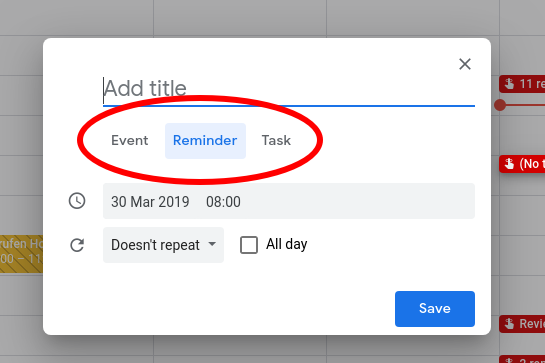
What is the difference between an Event & a Task in Google Calendar?
An Event is typically used for scheduling meetings or appointments that have a specific date & time, while a Task is used for to-do items that do not necessarily have a set time requirement & can be completed at any point.
Can I set reminders for both Events & Tasks in Google Calendar?
Yes, reminders can be set for both Events & Tasks in Google Calendar, ensuring that you stay informed about both your scheduled appointments & pending to-dos.
Are Events & Tasks displayed differently in Google Calendar?
Yes, Events are shown as colored blocks on the calendar grid, while Tasks appear in a list format, making it easy to differentiate between the two.
Can I invite others to an Event but not to a Task?
Correct, you can send invitations for Events, but Tasks are personal & do not have an invitation feature.
Can I add notes or details to both Events & Tasks?
Yes, both Events & Tasks allow you to add additional notes or details to provide more context.
Is there a limit to the number of Events or Tasks I can create?
There is generally a high limit for both Events & Tasks, but it’s best to check Google’s official documentation for specific details as limits may vary.
Do Events & Tasks sync across devices?
Yes, both Events & Tasks sync across all devices where you are logged into your Google account, providing seamless access to your schedule & to-do lists.
Can I categorize Events & Tasks in Google Calendar?
Yes, you can categorize Events by color-coding them, & while Tasks do not have color options, they can be organized by creating different lists.
Are Tasks able to have a specific date & time like Events?
Tasks can have a due date, but they do not have a specific time like Events. Due dates indicate when a task should be completed, but the time of completion is flexible.
Can I print my Events & Tasks from Google Calendar?
Yes, you can print your Events & Tasks, allowing you to have a physical copy of your schedule & to-do list.
Conclusion
In summary, recognizing the difference between events & tasks in Google Calendar can make life easier. Events are for things happening at specific times, like meetings or appointments. On the other hand, tasks are to-do items that need your attention, which you can check off as you complete them. Knowing this helps you stay organized & focused. By using both features wisely, you can ensure that you manage your time effectively, making your daily routine smoother. So, give it a try & see how these tools can help you plan better & ease your schedule!