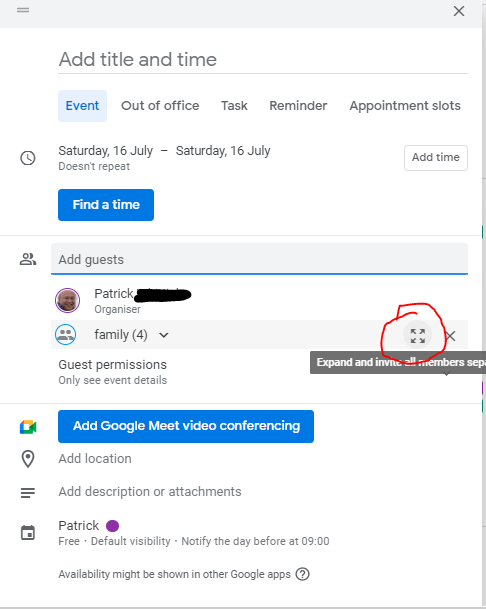Step-by-Step Guide: How to Remove Tasks from Google Calendar Easily. Learn to easily remove tasks from Google Calendar with our simple step-by-step guide. Clear your schedule now & get organized effortlessly!

Understanding the Task Removal Process in Google Calendar
Google Calendar enables users to manage their time effectively. Tasks serve as reminders for important activities. Removing tasks can streamline your calendar. This section explores how to do so efficiently.
A Glimpse into the Evolution of Task Management in Google Calendar
Initially, Google Calendar focused on events only. As user needs grew, tasks were integrated. This evolution allowed for better time management. Understanding this background enhances our approach to task removal.
Practical Methods for Effectively Removing Tasks
Follow these straightforward steps for task removal:
- Open Google Calendar on your device.
- Locate ‘Tasks’ in the sidebar menu.
- Select the task you wish to delete.
- Click on the ‘Delete’ icon.
- Confirm deletion if prompted.
Advantages of Efficient Task Removal in Google Calendar
Removing unnecessary tasks increases organization. A decluttered calendar boosts focus. Efficient task management allows better planning for future activities. Users experience enhanced productivity through this process.
Addressing Challenges in Task Deletion
Occasionally, users encounter difficulties when removing tasks. Common issues include unclear interface navigation or accidental deletions. Solutions include:
- Familiarizing yourself with the interface.
- Using the undo option if a mistake occurs.
- Consulting help resources if obstacles persist.
Envisioning Future Developments in Task Management
Future updates may introduce more simplified features. Integration with AI tools could enhance task organization. Anticipate improved user interfaces for seamless management in Google Calendar.
Basic Concepts of Google Calendar Tasks
Google Calendar is a widely used tool. It helps with time management & organization. One feature is the ability to set tasks. Tasks can be personal reminders or work assignments. To manage your time well, removing unnecessary tasks is crucial. This process is simple but requires a few steps.
What Are Google Calendar Tasks?
Tasks in Google Calendar help you keep track of what needs to be done. They can be set with due dates & reminders. Organizing tasks can improve productivity significantly. Here are key features:
- Set due dates
- Get reminders
- Organize work & personal tasks
Why Remove Tasks
Over time, tasks can accumulate. This can become overwhelming. Inactive or completed tasks clutter your calendar. Removing them helps maintain focus. Tasks can be deleted for several reasons:
- Task completed
- Task no longer needed
- Need for better organization
Preparing to Remove Tasks from Google Calendar
Before you start, ensure you have access to your Google Calendar. You can use a web browser or the mobile app. This preparation simplifies the process. Follow these steps to get started:
- Log into your Google Account
- Open Google Calendar
- Check the list of tasks
Accessing Your Task List
Finding your task list is the first step. Here’s how to access it easily:
- Open Google Calendar on your computer or app.
- Look for the “Tasks” icon. It usually looks like a checkmark.
- Click on it to view all your tasks.
This will show you all tasks scheduled. You can identify which tasks you want to remove.
Types of Tasks You Can Remove
Not all tasks need removal. Think about which ones to delete. Here are common types:
- Completed tasks
- Old tasks that no longer apply
- Tasks you want to postpone
Identifying these will help you stay organized.
Step-by-Step Guide on Removing Tasks
Now, we will detail how to remove tasks from Google Calendar. Follow these steps carefully.
Removing Tasks from the Web Version
The web version is user-friendly. Here are the steps to remove tasks:
- Log into your Google Calendar account.
- Click on the “Tasks” icon to display your tasks.
- Hover over the task you wish to remove.
- Click the “X” or “Delete” button that appears.
Removing tasks this way is fast & straightforward. You can see changes instantly.
Removing Tasks from the Mobile App
For mobile users, the process differs slightly. Here’s how:
- Open the Google Calendar app.
- Tap on the “Tasks” section.
- Locate the task you want to delete.
- Swipe left or tap on the task to see options.
- Select “Delete.”
This method is simple on mobile. Take care to ensure removal of the correct task.
Managing Your Tasks Effectively
Task management is essential for productivity. After removing tasks, consider these management tips.
Organizing Remaining Tasks
After deleting tasks, you may still have many left. Organize them to optimize your workflow:
- Group similar tasks together.
- Prioritize tasks based on urgency.
- Use deadlines for accountability.
This strategy aligns with effective time management principles.
Creating New Tasks Efficiently
Once you have removed unnecessary tasks, you may need to add new ones. Here’s how:
- Click on the “Create” button or “+” icon.
- Enter task details.
- Set a due date & reminder.
- Save the task.
Adding tasks thoughtfully keeps your calendar relevant & useful.
Handling Task Reminders
Sometimes, reminders can be distracting. Consider how to manage these.
Turning Off Unwanted Reminders
You may wish to turn off certain reminders. This avoids unnecessary notifications. Here’s how:
- Open Google Calendar.
- Access the “Settings” menu.
- Select “Notifications.”
- Adjust settings for tasks as needed.
This control can enhance your focus.
Customizing Reminders for New Tasks
When you create new tasks, customize their reminders:
- Choose the time for reminders.
- Select alert methods (emails, pop-ups).
- Adjust frequencies for repeating tasks.
This practice helps maintain awareness without overwhelming notifications.
Dealing with Deleted Tasks
After removing tasks, sometimes you may want them back. There are ways to recover deleted tasks.
Recovering Deleted Tasks on the Web
If you accidentally delete tasks, they might be recoverable:
- Go to Gmail & access the Trash.
- Check the “Tasks” section.
- Look for the deleted tasks.
- Select & choose “Restore.”
This function helps maintain important tasks you might need later.
Mobile Recovery Options
On mobile, recovering tasks is more limited:
- Check the “Tasks” in Google Calendar to see recent changes.
- Recovering tasks from the mobile app is harder than on the web.
Always double-check before deletion. This reduces recovery needs.
Working with Third-Party Tools
You might want more features than Google Calendar provides. Third-party tools can assist.
Integrating Other Task Management Apps
Many tools exist to enhance task management. Here are some popular options:
| App Name | Features |
|---|---|
| Todoist | Task organization, collaboration |
| Any.do | Reminders, grocery lists |
| Asana | Project management, team collaboration |
Using these tools with Google Calendar can improve efficiency.
Synchronizing Data Between Platforms
Synchronization keeps everything aligned:
- Check app settings for sync options.
- Adjust frequency settings.
- This provides updates across platforms in real-time.
Keeping information consistent aids focus & reduces error.
“Removing tasks is vital to staying focused,” Sarah Johnson
Best Practices for Task Management
Maximizing efficiency requires following best practices. Consider these strategies.
Regularly Review Tasks
Set aside time to review your tasks frequently. Here’s how to do it:
- Schedule a weekly review session.
- Assess completed & pending tasks.
- Delete or postpone unnecessary tasks.
This creates a clear work plan & accountability.
Setting Realistic Goals
Always set achievable goals. Focus on what you can realistically complete. Here are tips:
- Break large tasks into smaller steps.
- Focus on one task at a time.
- Adjust goals as necessary based on workload.
Realistic goals foster productivity & reduce stress.

Why You Might Want to Remove Tasks from Google Calendar
Google Calendar is a great tool. It helps you plan your schedule. Be that as it may, sometimes tasks can pile up. Removing them can tidy your calendar. A clean calendar is easier to read. It also allows you to focus on what matters. Excess tasks can cause confusion. A simple task list is more manageable. Removing tasks can save you time.
Basic Principles of Google Calendar Tasks
Google Calendar tasks function separately from events. Tasks can have due dates or be ongoing. They are listed under a different section. This separation makes focusing easier. Tasks can often be quick reminders. Sometimes, they represent bigger objectives. Understanding this layout helps manage your time. Clear tasks can lead to better productivity.
| Task Type | Description |
|---|---|
| Due Date Tasks | Tasks with a specific completion date. |
| Ongoing Tasks | Regular tasks without a fixed date. |
How to Access Your Tasks in Google Calendar
Getting to your tasks is easy. Open Google Calendar on your device. Look for the “Tasks” option on the sidebar. Click it to see your tasks. The tasks will display your list. You can view all due dates. It shows completed items too. By doing this, your task list becomes clear. You can then decide what to remove. Regularly checking tasks improves your efficiency.
Quick Tips for Viewing Tasks
- Use a mobile device for quick access.
- Check your tasks regularly for updates.
- Set reminders for important tasks.
Step-by-Step: Removing a Single Task
Removing a single task is straightforward. First, access your tasks as mentioned. Then find the task you want to delete. Click on the task to open it. You will see a trash can icon. It typically appears at the top right. Click this icon to delete it. A confirmation may pop up. Confirm the removal to complete the task deletion. Your task will disappear from the list quickly.
“Removing tasks regularly keeps your calendar clear.” – Jane D.
Step-by-Step: Removing Multiple Tasks
To remove multiple tasks, you’ll follow a similar method. First, view your task list. Hold down the Control (or Command) key on your keyboard. Click on each task you want to remove. After selecting the tasks, look for the trash can icon again. Click this icon to delete them all at once. This method helps in cleaning up your calendar quickly.
Checklist for Removing Tasks
- Open Google Calendar & locate “Tasks”.
- Select tasks for deletion.
- Confirm removal when prompted.
Using Google Calendar App for Task Removal
The Google Calendar app provides similar functions. Open the app on your device. Navigate to the “Tasks” section. Tap on the task you wish to delete. You will see an option to remove it. Tap the delete option to confirm. This process is almost identical to the desktop version. Mobile users enjoy this convenience too.
Best Practices for Using Mobile Tasks
- Regularly review your tasks on the go.
- Delete tasks as soon as they are completed.
- Utilize notifications to keep tasks current.
Restoring Deleted Tasks
Sometimes tasks are deleted by accident. Google Calendar allows you to restore deleted tasks. Access the “Trash” in the Tasks menu. This section holds your deleted items. You can restore what you need. Select the task you want to bring back. Click the restore button. It’s a simple way to recover important tasks.
| Steps to Restore Tasks | Description |
|---|---|
| Access “Tasks” | Go to the Tasks section in Google Calendar. |
| Select “Trash” | Find the trash bin icon to see deleted tasks. |
| Restore Item | Click restore next to the task. |
Syncing Tasks Across Devices
Syncing tasks makes your planning easier. Tasks update across all devices. This feature ensures you do not miss important items. You can access your tasks anywhere. Use the calendar app on any device. Ensure you are logged into the same account. Changes will reflect automatically. This synchronization saves time.
How to Ensure Sync Functionality
- Verify you are using the same Google account.
- Check your app settings for sync options.
- Regularly update your apps for best performance.
Managing Tasks for Better Productivity
Managing tasks can lead to better efficiency. Keep your list concise. Regularly check & remove unnecessary items. A clear list helps in planning your day. Focus on the high-priority tasks. Set deadlines for crucial tasks. Break larger tasks into smaller steps. This approach makes tackling them easier.
Tips for Better Task Management
- Review your tasks at the start of your day.
- Use color codes for different task types.
- Prioritize based on urgency & importance.
Common Issues & Solutions
Sometimes, users face issues with tasks. Tasks might not appear, or deletion may fail. Ensure your app is updated. Restart your device if problems continue. Check your network connection. A poor connection can interrupt task syncing. If problems persist, consider reinstalling the app.
| Common Issues | Solutions |
|---|---|
| Tasks Not Syncing | Check internet connections & account settings. |
| Unable to Delete Tasks | Restart the app & try again. |
My Personal Experience with Google Calendar
Using Google Calendar changed how I manage my tasks. I used to forget important deadlines. Now, I feel organized & clear-headed. Removing tasks quickly helped me stay focused. A tidy calendar encourages fewer distractions. I check my task list daily. Deleting unnecessary items keeps me fresh & on track.
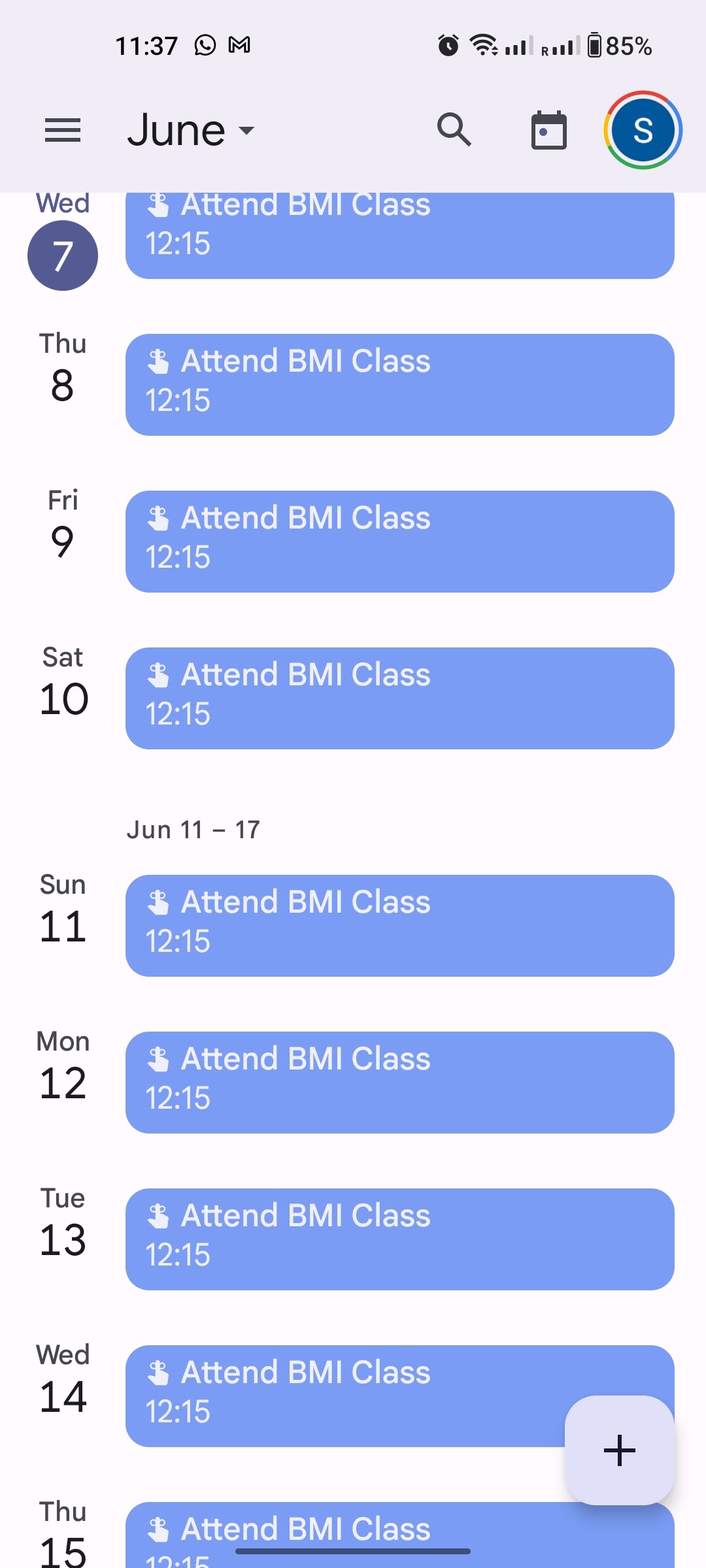
How do I start removing tasks from Google Calendar?
To begin removing tasks from Google Calendar, open the calendar app or website where your tasks are listed. Find the task you wish to remove on the calendar view.
Can I remove multiple tasks at once?
Yes, you can remove multiple tasks at once by selecting them & choosing the delete option. This allows for quick removal rather than handling each one individually.
What is the step to delete a single task?
To delete a single task, click on the task you want to remove, then look for an option to delete, typically represented by a trash can icon. Confirm the deletion when prompted.
Will removing a task delete it permanently?
Yes, removing a task from Google Calendar deletes it permanently. Make sure you really want to remove the task before confirming.
Can I recover a deleted task?
Once a task is deleted from Google Calendar, it cannot be recovered. It’s important to ensure you have backed up any necessary information before removing tasks.
How can I edit a task instead of removing it?
To edit a task, click on the task & select the edit option. Make the necessary changes, then save the task to update it without deletion.
Is there a way to remove tasks using a mobile app?
Yes, on the mobile app, tap on the task you want to remove, then look for the delete option to remove it from your calendar.
What happens to recurring tasks if I delete one occurrence?
If you delete one occurrence of a recurring task, only that specific instance will be removed. The other future occurrences will still remain on the calendar.
Are there any notifications related to removed tasks?
No notifications are sent when tasks are removed from Google Calendar. The change will simply reflect in your calendar view.
Can I remove tasks from shared calendars?
You can only remove tasks from shared calendars if you have editing permissions. If you do not have the necessary permissions, you will not be able to delete those tasks.
Is there a confirmation step before removing a task?
Yes, typically, there is a confirmation step where you will need to confirm that you want to delete the task before it is permanently removed.
Conclusion
Removing tasks from Google Calendar doesn’t have to be a hassle. By following the simple steps outlined in this guide, you can easily keep your calendar organized & clutter-free. Whether using a computer or a mobile device, the process is straightforward. Regularly checking & updating your tasks can help you stay focused on what matters most. Don’t let unwanted tasks crowd your schedule; take a moment to remove them & make your calendar work for you. Now you can enjoy a cleaner, more manageable Google Calendar experience!